 The highly anticipated release of the Boxee Box is finally upon us! Since its debut at CES in January 2010, the thought of a relatively cheap consumer electronics device that could take the place of a typical media PC was indeed attractive. While most likely initially targeted at those already quite familiar with the Boxee (or XBMC) interface, it is likely the sub-$200 device will bring an entire new market of casual over-the-top video users into the foray. This review will go through installation and use of many of the screens and local media types.
The highly anticipated release of the Boxee Box is finally upon us! Since its debut at CES in January 2010, the thought of a relatively cheap consumer electronics device that could take the place of a typical media PC was indeed attractive. While most likely initially targeted at those already quite familiar with the Boxee (or XBMC) interface, it is likely the sub-$200 device will bring an entire new market of casual over-the-top video users into the foray. This review will go through installation and use of many of the screens and local media types.
If you find this review helpful and wish to buy the Boxee box, please do so via this Amazon link to help support this site. Thanks!
Review Methodology
As with many of my other media box reviews (Popcorn Hour, the unfortunate PopBox), I’ll focus on showing pictures of the screen rather than video. There are plenty of video reviews around, but it isn’t always appropriate to watch a video demonstration when seeing stills of a screen would suffice–i.e. while you are at work. As for experience, I’ve had a PC hooked to a big-screen since 1996 when when I got a Gateway Destination with a 31″ monitor. Currently I have a Dell Studio Slim, a Dell Zino, a Popcorn Hour and a WDTV Live Plus hooked up to 4 different TVs. In the past have had a MediaGate, the original WDTV and for 1 day, the terrible Popbox.
Gear used in this review:
- Boxee Box
- Philips 42″ 720p Plasma
- HomePlugAV200 (only used through setup-later switched to Boxee Box wireless)
- 15Mbps Broadband service
- 802.11n Actiontec V1000H Modem/Router
- Onkyo TX-DS484, Harman Kardon AVS10 speakers (you won’t see or hear these
 )
) - Canon 7D (to take the pictures)
Unboxing the Boxee Box
Yes, I more or less just wanted to say that, but want to show you some of the industrial design and engineering that went into not only the box itself, but the packaging.
The biggest thing you’ll likely notice, apart from the asymmetrical design of the box, is that sweet remote. After using it for a few hours, I must say it is a usable, couch-keyboard replacement. While I never hit the keyboard keys while using the remote, I do occasionally end up hitting the remote while using the keyboard. The keyboard is more responsive than I expected and the range is great. The only gripe I really have is that it isn’t back-lit at all. The box does sit rather oddly, but actually looks very nice by your TV. The logo lights up, but no light through the bottom (as I originally guessed).
Boxee Box Specifications
(note: I added this section on 11/15/10 to address some omissions I had… hard to believe the Ethernet port is NOT gig, but alas it’s true. Thanks JackieC)
- Dimensions: (LxWxH): 4.5″ x 4.5″ x 4.6″
- Language Support: English, French, German, Italian, Spanish
- Network Protocol Support: IPV4, ARP, TCP, UDP, ICMP, DHCP Client, DNS Client, DDNS Client, HTTP Server, Samba Client, RTP/RTMP, VPN: PPTP, DLNA 1.5 (DMP)
- Wireless: 802.11n/g/b
- Ports: HDMI 1.3, 10/100 Fast Ethernet, 2x USB 2.0, Optical Audio (S/PDIF), Analog Audio (RCA L/R)
- Memory Card Support: SD, SDHC up to 32GB, MMC
- Audio Formats: MP3, WAV/PCM/LPCM, WMA, AIF/AIFF, AC3/AAC, OGG, FLAC, DTS, Dolby Digital/Dolby True HD
- Video Formats: Adobe Flash 10.1, FLV/On2 VP6 (FLV/FV4/M4V), H.264 AVC (TS/AVI/MKV/MOV/M2TS/MP4), VC-1 (TS/AVI/MKV/WMV), MPEG-1 (DAT/MPG/MPEG), MPEG-2 (MPG/MPEG/VOB/TS/TP/ISO/IFO), MPEG-4 (MP4/AVI/MOV), DivX 3/4/5/6 (AVI/MKV), Xvid (AVI/MKV), WMV9 (WMV/ASF/DVR-MS)
- Image Formats: JPEG, PNG, GIF, BMP, TIFF
- Playlist Formats: M3U, PLS, WPL
- Subtitle Formats: SRT, SUB, SSA, SMI, ASS
- Supported Resolutions: H.264: 1080p at 30 fps, 1080i at 60 fps; WMV9/VC-1: 1080p at 30 fps, 1080i at 60 fps; MPEG4: 1080p at 30 fps, 1080i at 60 fps; MPEG2: 1080p at 30 fps, 1080i at 60 fps
- Two-Sided RF Remote: with 4-way navigation and full QWERTY keypad
Setup and Installation
Much like the Popbox I reviewed, you are ‘welcomed’ with an immediate update that needs to happen when you turn on the box. Note: I initially had the Boxee hooked up via wired Ethernet utilizing HomePlug AV, to keep things simple. I moved over to wireless later, and it was fairly painless.
So the update process started off much like the Popbox… but while there were a number of screens and a couple of reboots, it only took 6 minutes total. On to the boot-up screen animation and setup.
Pretty intuitive setup, and note that you need to either log on or create a Boxee account in order to use the box. I had an account already, so didn’t see what the new user screens look like. I’m also now curious if you don’t have Internet connectivity, will the box even boot to a usable fashion without logging in? (assume you had a bunch of content on a USB drive and didn’t care about the online content…)
Home Screen
The Boxee homescreen has a number of features, and links to larger boxes that you seemingly can’t control… (ad space?) As for the main groups:
- Friends – shows what your friends are ‘sharing’, but not just Boxee–it will scrape videos shared by your Facebook friends, which is pretty cool
- Watch Later – think favorites or bookmarks. You can send items to your Boxee from anywhere via the Watch Later link on Boxee’s site.
- Shows – Typically TV shows, either locally detected and indexed, or online ones
- Movies – Like shows, these are locally indexed as well as the vast amount available online
- Apps – This isn’t me, but Applications. There were over 130 available at launch, and if you turn off Adult filtering, you get a few more..
- Files – The thing you need to get use to is that TV and Movies are typically online movies or your local data that has been recognized. If your data has NOT been recognized, then this will fall under ‘Files’.
Also, your Music and your Photos will be under files as well, which may be a little confusing for some. Not sure why Music got demoted, but would be nice to be able to customize this home screen, especially the big boxes below, which are contained nothing I cared about.

Boxee Overall Video Playback
One thing I can’t stress enough is that Boxee will play almost any file. In my 2-days using it, I didn’t find a file it wouldn’t play. .MKV, .AVI with various codecs, DVDs as .ISO, uncompressed VIDEO_TS DVDs, .MOV, and even .MTS files naively were not a problem. Also, it was interesting that my HomePlug AV connection (rated at 200Mbps, but typically does 60-70Mbps) was outperformed by the Wireless N in the Boxee Box. I had a 8GB 1080p MKV that stuttered and buffered over the Homeplug AV connection, but after I switched to the wireless N connection, played without a hiccup (after an initial buffer). I imagine that over USB it performs very well (too bad the Ethernet port is not gigE, as that would work even better).
Local media and Metadata
The main reason I got the Boxee box, is that I have 6+TB of local content (TV Shows, Movies, plus my own photography and videos) and I’m always looking for an easy and fast way to get that onto a big screen.
One of the most important aspects of a good media player is to link meta data with a media file based on a standardized name. For example, for the TV Show ’30 Rock’, a valid file name for the first episode of Season 5 would be 30 Rock – S05E01 – The Fabian Strategy.avi. Both XBMC and Boxee for the PC will automatically recognize this (as will plugins for Media Center), and then download a synopsis and screen shot of the particular show. Having a good naming structure is important, and I use the directory structure of Name of Show/Season/Filename.avi, with the filename also containing enough information stand-alone. An excellent free program to help you do this automatically is TV Rename. So back to Boxee… how does it handle this? Though it takes a LONG time to pull all the metadata, it does a nice job of doing this. I actually set up all my shares to scan, and then let it run all night. Some of the setup screens for that:
One of the frustrations of the Boxee Box so far is of the Samba username and password screen (third screen above). It pops up ALL the time. If you add a share, it will no longer pop up, but going through the process of browsing machines it will repeatedly pop up. How about a save feature? I’m sure I entered my username and password at least 50 times. I also learned that it can be laggy, so that if you attempt to go to quickly, it will not work, and you’ll need to reenter it. Again, very tedious. I would imagine this is something that is easily fixed and will be addressed with future fixes.
If you want to rescan files, you can do that too. The PC version of Boxee allows this to happen ‘continuously’, but this one only has ‘daily’ as the quickest option. Even when you force a rescan, it isn’t quick by any means, even if you only add one file. It seems to take at least 10-20 min before it even starts. Some shots of that:
Boxee and TV Shows on your own drive or network
So after you add a folder and it scans your data, (which can take many hours), how does it look? If you keep in mind my above naming recommendations, it looks and works great! Note that you have a few options of how you want to view your shows (screenshot #1 and #2 below):
Shot #3 above shows the awesome extra data you end up with if you name your files correctly. The Popbox promised to do this, but did such a shoddy job, it was unusable.
My overall impression of the meta data is that it does a great job, though 2 areas of improvement do exist:
- There is no way to change the sorting of shows (at least that I’ve found). It always shows newest shows to oldest (see 3rd image above), which is fine if you are keeping up with a show, but if you are just starting a series, you have to go all the way to the bottom each time. XBMC does a better job of this by allowing you to change this to your liking (also break out seasons on sub-screens).
- If the media isn’t USB attached, navigation is very slow. You’ll be seeing the 4th screen above A LOT. I was hoping caching would be in place more here, but the first time you load this screen each time it can take 20-30 seconds. I was doing this over wireless, which actually was faster than my HomePlug setup. I know it isn’t a throughput issue either, as I have no issue streaming 1080p content over the connection (more on that later).
The second gripe is more severe than the first, but I found that if you simply search for a show, you’ll be much better off than browsing. Searching is fast, and takes you directly to the show, as shown in my search for Reno 911!:
Boxee and Movies on your own drive or network
Along with TV Shows, Boxee will also look at the names of your movies and attempt to get the meta data for them as well. I found this to be a little more hit-or-miss, as the names of the movies have to be a little more exact (I believer Boxee uses IMDB as a source for this). It also doesn’t help that there isn’t a handy program to rename these like there is for TV Rename (at least that I’ve found… if you have something that works well, please leave it in the comments!) Here are some of the screens you can expect for your own detected movies:
The first 2 screenshots are of the 2 different ways to browse movies, and the 3rd is the play screen for Fight Club. I have multiple versions of that (SD & HD) so it is nice that it does put them together and then simply lists the path to the file. Nice way to see where you have dupes if you have them on multiple drives (which I have, since I didn’t know I had 3 versions of that movie…).
As for subtitle support, they show up fine natively, and are easily configurable:
Another way to view movies is via search, and you can filter by genre or ‘channel’. Here I chose the Youtube Channel, and went to play “Home” (note the multiple versions–local and online).
Boxee and Music Playback
Something that has seem to have taken a backseat is music on Boxee. It isn’t on the main screen, but now buried on the ‘files’ page. Still, the playback is fine even if you only have one visualization available while music is playing. As with TV Shows and Movies, you scan your folders and Boxee can pull down extra meta data about your library:
You don’t have to stay on the visualization screen, it actually keeps it playing in the top menu which is nice.
Boxee and the Weather
Boxee has a nice weather app built in by default. For some reason, it thought I was in Anchorage, AK when I got it (if this is the default, it’s an odd one) but after changing that to Madison, WI, you do have some nice options that are quickly accessible:
All the information was fast, and looked great. I was surprised by the multiple up-to-date forecasts available as well (note that Madison was getting hit w/ a storm which may have made it a little more interesting than usual). Very usable and handy application, especially with the weather always available in the upper right-hand corner.
Boxee and Photos
One thing I was a little disappointed in was the speed that Boxee played photos. Most of this is likely due to the network speed and the file sizes, but it did make for a rather ‘meh’ photo experience. Plugging in an SD card did work well though, and files played fairly fast off of that, movies included:
Boxee Box as a Web Browser
With a keyboard on the back of the remote, you’d think the Boxee would make an okay browser… I can say, this will not take the place of your computer, and it is mainly because the ‘mouse’ is simply not usable. The browser will work in a pinch though:
Note that you can also do searches from the bar, and if YouTube videos come up, they’ll play full-screen. If you try to exit, you can either completely quit, or go to the ‘browser view’, which puts you on the Youtube page of the video you searched for. This is actually pretty slick, and is worth noting that this is different than using the Youtube Leanback App that’s available in the Apps section.
Boxee Apps
Some of the most interesting stuff going on with Boxee are the Apps. Folks not familiar with Boxee will be surprised at the number of Apps available at launch, but those familiar with Boxee on PC may see some missing. Below are some screenshots of logging into Pandora, the TWIT.tv app, the Wired App, and the Revision 3 app (featuring Boxee no less!):
After you set up Pandora, it plays mostly like your other MP3s (with the one visualization, unfortunately). The above apps all work well, and the content plays quickly and cleanly. The 2 most notable Apps missing from the Boxee Box are both Netflix and Hulu. I actually ran into a situation where Boxee recommended that I play something with Hulu, and then got these screens:
Not a deal breaker for me, but keep an eye on it because there will likely be many changes coming where Boxee either adds content, or it is removed. Also, the 3rd shot above is of the YouTube leanback App, which is very new. It was pretty buggy too–it crashed a few times and I had to hard-reboot the Boxee Box. It was tricky logging into youtube as well (had to do it in the browser) so that I could use the Youtube Remote Android app… but it did work, sometimes. It will be interesting to see how this develops in the future.
Overall Conclusion
The Boxee Box is a rather daunting undertaking by trying to take software normally run on a computer, and put it in a box that is only $199. My overall pros and cons are as follows:
Pros:
- The Boxee Box plays every file format you can throw at it
- Fairly comprehensive solution for local and online media
- Excellent and responsive remote with usable keyboard
- SD Card slot for quickly playing of files off of a camera
- Searching is quick, intuitive and involves local and online media
- Wireless N can stream 1080p files locally
- Less than $200
Cons
- Multiple authentication entries required when setting up shares (could be easily fixed)
- Can be painfully slow to view large movie and show libraries (over 30 seconds to load)
- No Netflix or Hulu (yet… likely will be there soon)
- Keyboard is great, but not backlit. Can’t see any of the keys in dim light.
- Only one audio visualization…hope they get more or bring back ones from XBMC
- Some Apps do crash (i.e. youtube leanback)
- HDMI Audio issue, but may be on my end
- Scanning of metadata takes hours
- Photos load very slowly if not over USB or SD Card
Verdict for the Boxee Box? 4 out of 5 Stars
 Though there are a few bugs and quirks, I’d say the Boxee Box is quite an elegant piece of both hardware and software design given the modest price tag. It definitely has the capability to be a 5 out of 5 product, but given the above, I current give it 4 out of 5 stars. Still a great Christmas present, and the development community will likely get rolling as the box hits the mass-market.
Though there are a few bugs and quirks, I’d say the Boxee Box is quite an elegant piece of both hardware and software design given the modest price tag. It definitely has the capability to be a 5 out of 5 product, but given the above, I current give it 4 out of 5 stars. Still a great Christmas present, and the development community will likely get rolling as the box hits the mass-market.
Oh, and if you don’t already have one, please support this site and buy one off of Amazon with this link. Thanks!
If the Boxee Box isn’t for you there are other media players out there. Here is how I’d recommend them, best to worst:
Comments? Feel free to post below! Note this review is dated 11/14/2010, so all functionality is with the current firmware from that time. Things will likely improve!
Posted under boxee, reviews, tech gadgets, Unbox











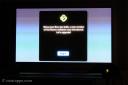









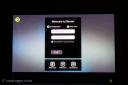







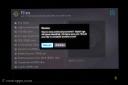





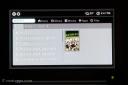















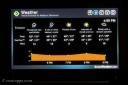





















Hey Matt, great review. As for the constant SMB password request, I believe in the settings you can set the default SMB password under the network settings. This was at least true for the latest Windows version of Boxee.
did you test an uncompressed bluray rip?
Matt, great review! I have to agree with everything you have listed. I unfortunately had some bad file naming and got some really weird meta data pulled in for some of my content. It has met my expectations, I just can’t wait to see what the community does to help improve it…
Matt, excellent write-up. Bring it over someday and I’ll test it with my test folder. Has everything to test for (rmvb, divx, different mkv files to test for AC3 or AACS, dvd folder, dvd isos, bd isos, bd folders)
How’s the temperature of the box after playing a 1080p for let’s say one hour? Since it does not have any fan I am hoping it won’t be too hot with a heavy workload.
Ken– Looks like that took that out of the Boxee Box version, as it wasn’t under network settings, unfortunately.
Chadd– I still have your ‘megarip’ and it wouldn’t play over wireless. I’ll put on a flashdrive and see if it plays… It seems like it might.
Tenny– Bummer! TV Rename is for your friend for naming content.
Wirta, would be happy to do that test, great idea! I watched a 1080p movie for about 10 min and it didn’t get too hot. It does make noise though, which is odd since there isn’t a fan. No overheat issues yet…
You mention under the header “Boxee Overal Video Playback” that “. . . over a wired gig connection, (or USB) it performs flawlessly.”
It should be mentioned that the Boxee Box doesn’t have gigabit Ethernet, only a 10/100Mbps NIC.
Regarding the temperature, according to the Unofficial Wiki (http://boxeeboxwiki.org/wiki/Power_consumption) the Box is quite capable of staying cool during 1080p playback.
Great review. I received my boxee box yesterday. Enjoying it very much. Love the apps. Can’t figure out how to find my network though yet to play home movies that are stored on my computer. But I do love that any web content can play on my Sony 46.
Sensational review Matt!
Can’t wait for this device to arrive down under…
Just a quick query;
Can the Boxee Box play m2ts, DVD iso and BD iso files?
Thanks once again for a superb review.
JackieC, thanks, I corrected the wired gig part and added a specs. section.
Joe: check the Boxee forums for tips on finding your network via Samba. If you can see the shares from another computer, you should be able to see them on the Boxee Box (though the authentication issue will likely impact you).
Benson: it definitely plays m2ts and DVD Iso very cleanly, but I haven’t tried a BD ISO yet.
Thanks for the review. Can assure you we are working on most of the issues that you mentioned.
Check out – http://forums.boxee.tv/showthread.php?t=22313
Drop a note of the forums on how the BD ISO test went
BTW – It does have a fan.
Does it play DV video? That is, video that has been captured from the thousands of minidv camcorders sold over the past several years. Captures are often made via Pinnacle Studio, Sony Vegas, WinDV, etc.
Thanks!
Nice write up, except for one thing. One of your cons is “HDMI Audio issue, but may be on my end” and yet there is no mention of the details if the “issue” you experienced. It would be useful to read about that.
Matt,
theRenamer (from theRenamer.com) can help you rename both your TV Shows as well as your Movies.
Thanks for the review!
Matt,
Time to do an update on the review! Grab the updated firmware and test with my files.
I suspect that the HDMI audio issue is the same one I had. My receiver does not have a native dts decoder. Certain movies with dts audio tracks will play the video perfectly and give you nothing but piercing static for audio. Occurred enough times to be quite frustrating and needs a fix pronto.
hey i try playing movies from a website call zmovies n it not playing any of the videos,it did play one of the videos but never got it to play again…